 |
| JAMB logo |
I've made a reference to that in my recent posts:
In those posts, I provided a step-by-step method to navigate through the JAMB official portal in order to download the Novel and Syllabus.
However, there are more things you may want to do with JAMB beyond those. JAMB has generally relied on the use of its QR Code scanner, which you can use to download the reading text, syllabus, and much more.
In this post, I'll be guiding you on how to download the JAMB QR Code to your Android phone and use it at will.
Step-By-Step Guide to Download JAMB QR Code Scanner
- Access the App Store or Google Play Store: Depending on your device's operating system, open either the App Store (for iOS devices) or Google Play Store (for Android devices).
- Search for "JAMB QR Code Scanner": Use the search bar within the store to find the official JAMB QR Code Scanner application.
- Select the App: Once you find the app in the search results, tap on it to open its dedicated page.
- Read the Description: Before downloading, read the app's description to ensure it matches what you're looking for and is indeed the official JAMB QR Code Scanner. Or Click here to go straight to the page.
- Tap on "Download" or "Install": Proceed to download the app by tapping on the appropriate button (either "Download" or "Install"). Depending on your device's settings, you may need to enter your password or use biometric authentication (such as fingerprint or face recognition) to authorize the download.
- Wait for the Download to Complete: Allow some time for the download to finish. The duration will vary depending on your internet connection speed.
- Open the App: Once the download is complete, locate the JAMB QR Code Scanner app on your device's home screen or in the app drawer and tap on it to open.
- Follow Setup Instructions: Upon opening the app for the first time, you may be prompted to set up certain preferences or permissions. Follow the on-screen instructions to complete the setup process.
JAMB Give a Similar Guide to a Confused Student
In response to a query posed on Twitter by user Ola-Oni Temitope directed at the official Twitter account of the Joint Admissions and Matriculation Board (JAMB), seeking guidance on the appropriate application or device for scanning the barcode to access text and the IBASS Brochure, JAMB provided a succinct reply.
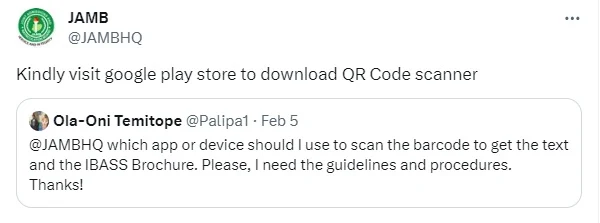
JAMB advised the user to visit the Google Play Store to procure a QR Code scanner application. This recommendation serves as a practical solution for individuals seeking to access the text and IBASS Brochure through barcode scanning.
Key Takeaway Points:
- JAMB is not forcing students to use its own QR code scanner as earlier stated above.
- Candidates can use any available QR scanner app on the Play Store as it may be convenient.
To use any available QR Code Scanner, follow the steps below:
- Download a QR Code Scanner: Head over to the Google Play Store on your Android device and search for a QR Code scanner app. Popular options include "QR & Barcode Scanner" and "QR Code Reader & Barcode Scanner." Select and install the one that suits your preferences.
- Open the App: Once the installation is complete, open the QR Code scanner app on your device.
- Position Your Device: Hold your device steady and position its camera over the JAMB barcode (usually on the registration or exam slip). Ensure that the barcode is well-lit and clearly visible within the camera frame.
- Scan the Barcode: The QR Code scanner app will automatically detect and scan the barcode. Be patient while it processes the information.
- Access the Content: After successfully scanning the barcode, the app will display the associated text and provide access to the IBASS Brochure. You can now read the text and explore the IBASS Brochure at your convenience.
NEED a guide, update, or answer on something? You can spend just #1000 to get professional answers and guides. Click here to request Mr. Techie's INSTANT REPLY
HELP SOMEONE: People would appreciate it if you could just share this post with them on Facebook, Twitter, WhatsApp, etc. Use the share icons below for your convenience.













No comments:
Post a Comment
Just type your comment and post it. It will not appear until it is checked by admins. Check back to see your comment live.
If you want an immediate reply, you can request a reply @ #1000 through WhatsApp only at (08065152292). No call, please!